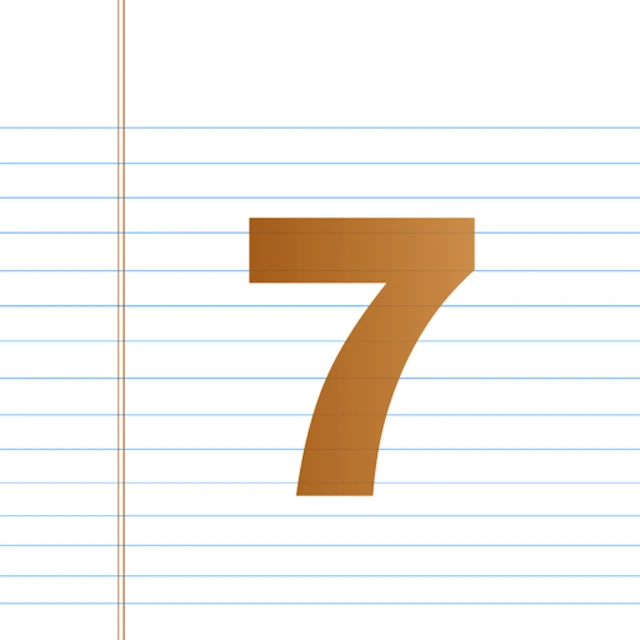12. When you are finished, click on “INSERT” –> Page Break or Ctrl+Enter to create page 3.

13. On the first line of page 3 type in your essay title and center it.
14. Set the second line text to left-align and press Tab (from your keyboard) to indent the first paragraph of your essay. Begin writing your essay.
15. When you finished, click on “INSERT” –> Page Break or Ctrl+Enter to create page 4.
16. On the first line of page 4 type in “References” and have it centered.
17. Set the second line text to left-align and paste your references here. Be sure to italicize the title of your sources, and alphabetize your reference list. Also left-align the first line of your reference. If the reference goes onto 2 or more lines make sure to indent them. See screenshot for example.
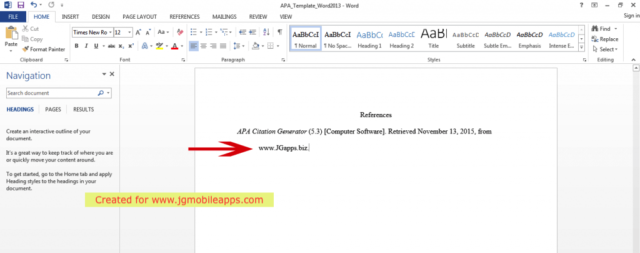
18. The final step we need in our APA™ format document is a header. Scroll to the top of your document (page 1). Double click anywhere on the top of the page. This will open the header. Check the “Different First Page” box (shown in the picture).
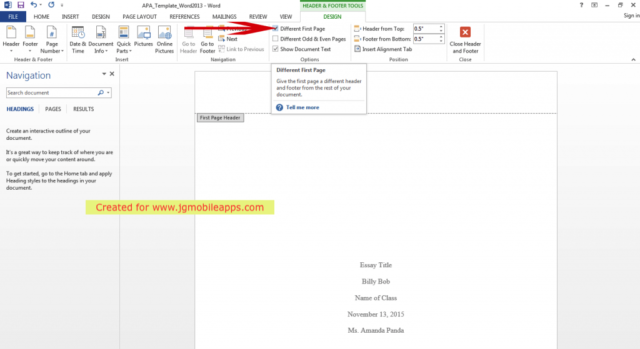
19. To insert the page number click on the “Page Number” button located top left of the screen. This will show a popup menu, click “Top of Page” –> “Plain Number 1”.
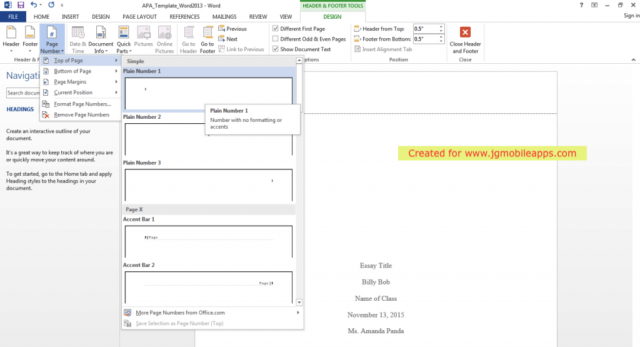
20. Type “Running head:” followed by the name of your essay in all capitalized letters. See screenshot for reference.
21. To move the number to the right side, hit Tab twice.
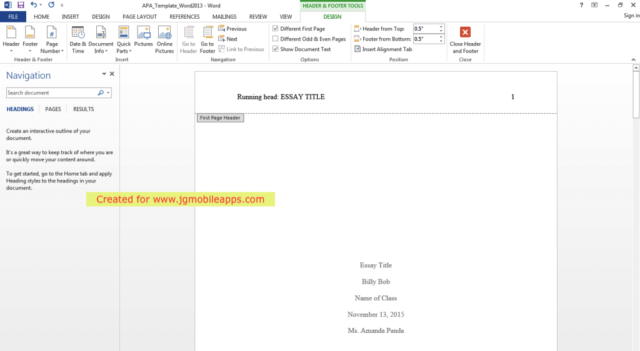
22. Scroll down until you see the header for page 2. Insert the page number using the same method in step 18. Type your essay title in all capitalized letters and hit Tab twice to position the number to the right.
23. Exit out of header mode by double-clicking the body of the page. We are now done setting up the APA™ format document! Now go back to page 3 and finish writing your essay.
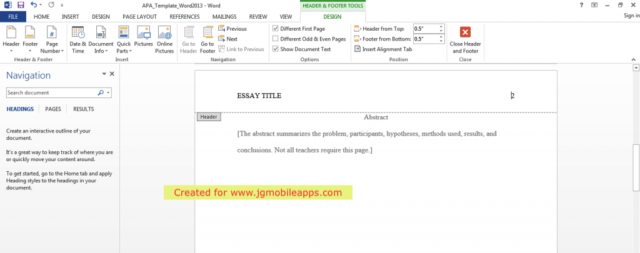
American Psychological Association (APA), are registered trademarks of the American Psychological Association.